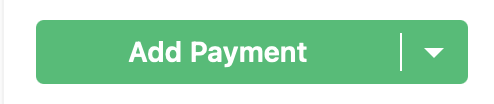Virtual Credit Cards
NOTE: This is for the UPDATED billing experience. If you do not have the update, feel free to message me for the old process.
So you got a virtual credit card, sometimes called Vcards, instead of a check. Ugh! Now what? SimplePractice says to process them outside of SP. I don’t know about you, but I don’t like doing anything outside of SP if I can help it.
You can run Vcards in SimplePractice and it works great!
First, and most importantly, see if you can get the payer to send you paper checks or sign you up for EFTs (electronic funds transfers). Some payers will do it. But some are notoriously difficult and flatly refuse.
Paper checks or EFTs are best because you don’t have to pay the credit card processing fees, which often approach 3%.
If you’re stuck with Vcards, here’s what to do:
Create a client in your SP account called ‘Virtual Payments’
Click ‘Add Payment’, choose ‘+ New Online Card’ under the ‘Online Card on File’ option, and add the vcard information
On the ‘Virtual Payments’ billing tab, filter for ‘transactions by client’. Open the card payment you just added and click ‘Refund’. Change the refund method to cash and fill in the amount. (Do not forget to change the method or you might refund back the the vcard!)
Add the insurance payment to the client account(s) just as you would a paper check/EFT. NOTE: If you have ERAs set up with the payer, the payment might have already been to the client’s account. Be sure to check!
Do this for each vcard you need to process
Note: You will see an unallocated number in parentheses. As long at the total balance is $0, you can ignore that number. It’s just the number of transactions not attached to invoices, which is all of them in this account. It’s not an issue.